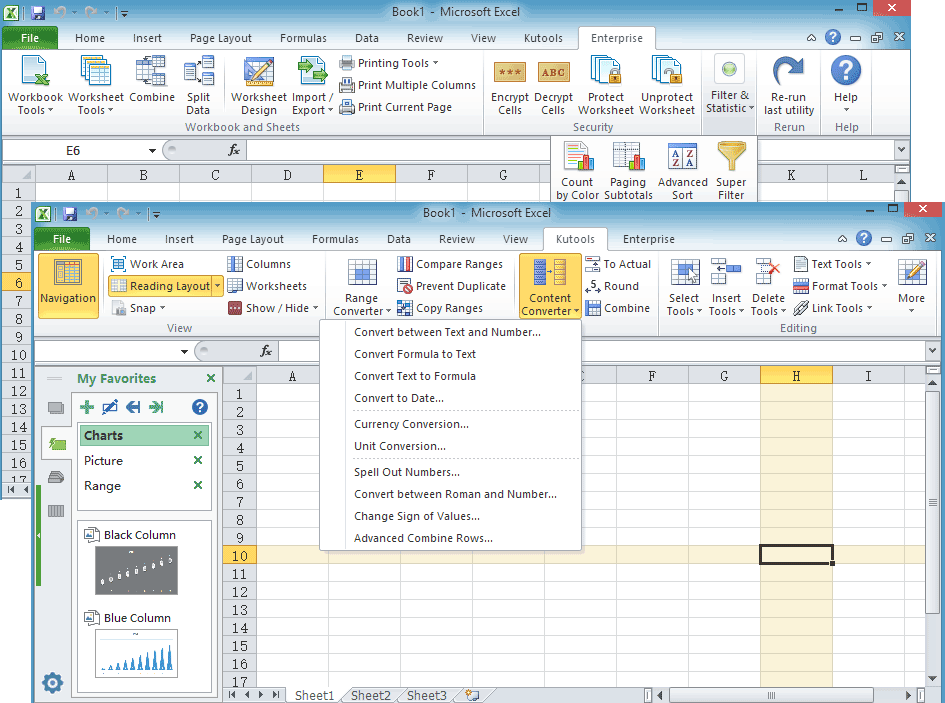Rename Multiple Files Of A Folder In Excel
May be most of us are suffered with this problem that we need to rename multiple files in a folder, to rename the filenames one by one will make us crazy if there are hundreds or thousands files in that folder. Are there any good functions for us to deal with this task?
List all file names from a specific folder in worksheet with kutools for Excel
Rename multiple files of a folder in Excel with VBA code
List All File Names From A Specific Folder In Worksheet With Kutools For Excel
If there are multiple files that you want to rename, first, you can list the old file names in a column of worksheet, and then enter the new filenames that you want to replace with. To quickly list all files in worksheet, you can use the Kutools for Excel’s Filename List utility.
| Kutools for Excel : with more than 120 handy Excel add-ins, free to try with no limitation in 60 days. |
After installing Kutools for Excel, please do as follows:( Free Download Kutools for Excel Now )
1. Click Enterprise > Import / Export > Filename List, see screenshot:
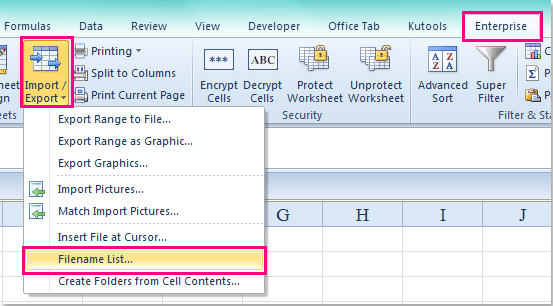
2. In the Filename List dialog box, click  button to choose the file folder that you want to list the files, and then click All files from the Files type, see screenshot:
button to choose the file folder that you want to list the files, and then click All files from the Files type, see screenshot:
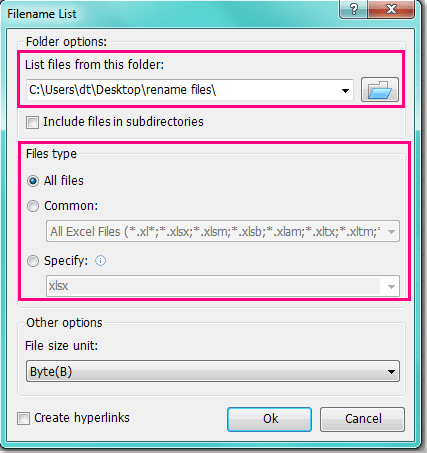
3. Then click OK button, all the filenames have been list in a column of a new worksheet, as well as some file attributes, and now, you can delete other unwanted columns and only leave the File Name column, see screenshot:
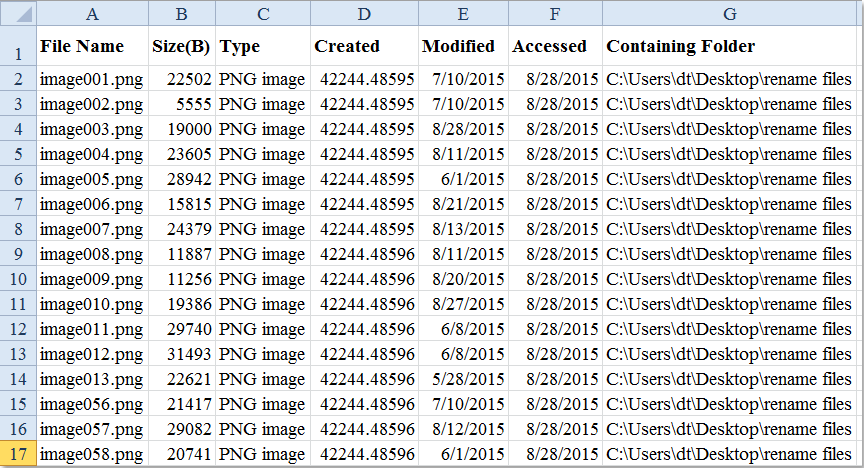
Click to know more about this Filename List feature…
Free Download Kutools for Excel Now
Rename Multiple Files Of A Folder In Excel With VBA Code
After listing all original filenames in one column A, and you should type new filenames in column B as following screenshot shown:
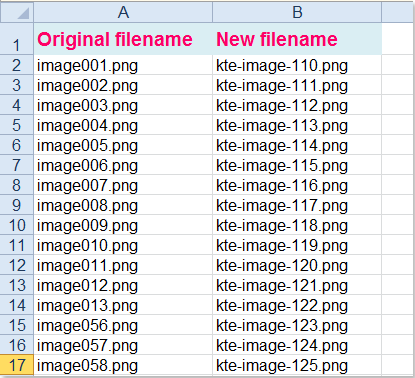
And here I will talk about a VBA code which may help you to replace the old filenames with the new filenames at once. Please do with following steps:
1. Hold down the ALT + F11 keys, and it opens the Microsoft Visual Basic for Applications Window.
2. Click Insert > Module, and paste the following macro in the Module window.
VBA code: Rename multiple files in a folder
|
1
2
3
4
5
6
7
8
9
10
11
12
13
14
15
16
17
18
19
20
21
22
23
|
Sub RenameFiles()'Updateby20141124Dim xDir As StringDim xFile As StringDim xRow As LongWith Application.FileDialog(msoFileDialogFolderPicker) .AllowMultiSelect = FalseIf .Show = -1 Then xDir = .SelectedItems(1) xFile = Dir(xDir & Application.PathSeparator & "*") Do Until xFile = "" xRow = 0 On Error Resume Next xRow = Application.Match(xFile, Range("A:A"), 0) If xRow > 0 Then Name xDir & Application.PathSeparator & xFile As _ xDir & Application.PathSeparator & Cells(xRow, "B").Value End If xFile = Dir LoopEnd IfEnd WithEnd Sub |
3. After pasting the code, please press F5 key to run this code, and in the Browse window, select the folder which you want to change the filenames in, see screenshot:
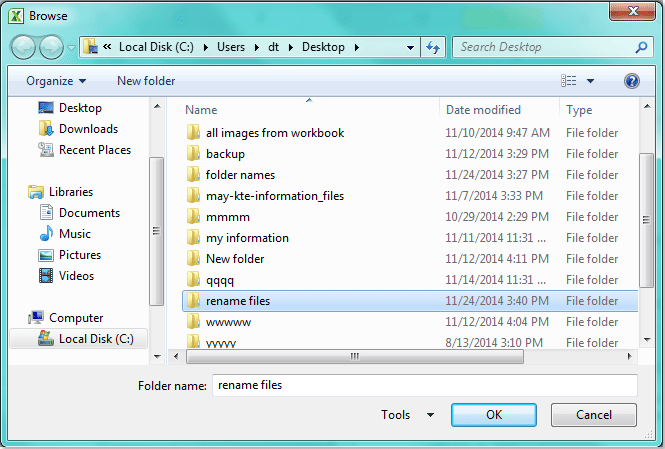
4. And then click OK, all the old filenames have been replaced by the new filenames immediately. See screenshots:
 |
 |
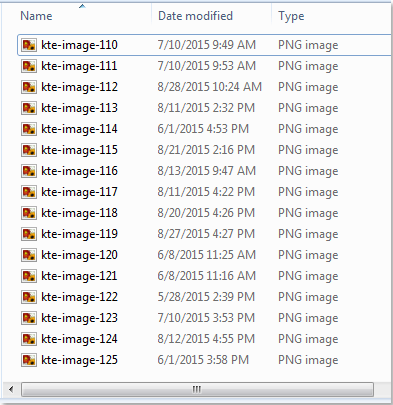 |
Notes:
1. When you list your old and new filenames, the file extension must be included.
2. In the above code, the reference A:A indicates the old filenames list you want to rename, and reference B contains the new filenames that you want to use, you can change them as your need
Demo: Rename Multiple Files Of A Folder In Excel
Kutools for Excel: with more than 200 handy Excel add-ins, free to try with no limitation in 60 days. Download and free trial Now!
Related articles:
How to create sequence worksheets from a range of cells in Excel?
How to rename multiple worksheets in Excel?
Recommended Productivity Tools
Office Tab
 Bring handy tabs to Excel and other Office software, just like Chrome, Firefox and new Internet Explorer.
Bring handy tabs to Excel and other Office software, just like Chrome, Firefox and new Internet Explorer.
Kutools For Excel
 Amazing! Increase your productivity in 5 minutes. Don’t need any special skills, save two hours every day!
Amazing! Increase your productivity in 5 minutes. Don’t need any special skills, save two hours every day!
 200 New Features for Excel, Make Excel Much Easy and Powerful:
200 New Features for Excel, Make Excel Much Easy and Powerful:
- Merge Cell/Rows/Columns without Losing Data.
- Combine and Consolidate Multiple Sheets and Workbooks.
- Compare Ranges, Copy Multiple Ranges, Convert Text to Date, Unit and Currency Conversion.
- Count by Colors, Paging Subtotals, Advanced Sort and Super Filter,
- More Select/Insert/Delete/Text/Format/Link/Comment/Workbooks/Worksheets Tools…
![]()