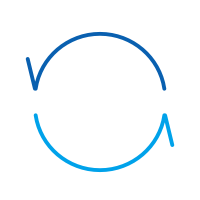backup WhatsApp messages on iPhone selectively
For creating iOS backups, there are quite a few software available in the market, however, nothing comes closer to dr.fone – Backup & Restore (iOS), a powerful program to handle your WhatsApp chat, easily & flexibly.
It makes the backup of your WhatsApp history much easier than ever. Connecting your iPhone/iPad and performing one click, the backup works by itself. Besides, you can preview and check any item you want and export it to your computer as an HTML file for reading or printing.
Here are some of the key features of dr.fone – Backup & Restore (iOS).
dr.fone – Backup & Restore (iOS)
Handle Your WhatsApp Chat, Easily & Flexibly
- Transfer iOS WhatsApp to iPhone/iPad/iPod touch/Android devices.
- Backup or export iOS WhatsApp messages to computers.
- Restore iOS WhatsApp backup to iPhone, iPad, iPod touch and Android devices.
How to backup WhatsApp messages
Step 1 : In order to backup WhatsApp messages, you should firstly launch the program
and connect your iOS device to your PC computer with a USB cable. Then click on “Backup&Restore”.

In order to backup WhatsApp messages, we should select “Backup WhatsApp messages” from the below window.

Step 2 : Once your iOS device is recognized by dr.fone , you can just click “Backup” to begin the WhatsApp backup process.
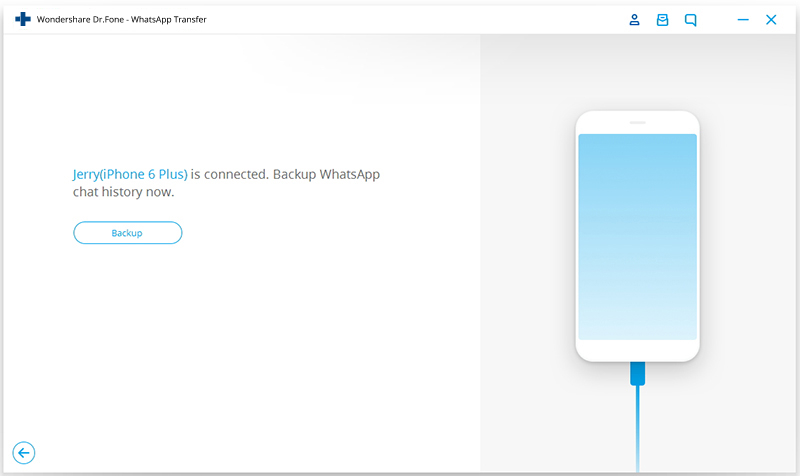
Step 3 : When the backing up process finished, please select the backup file that you want to view if there are more than one backup file listed.
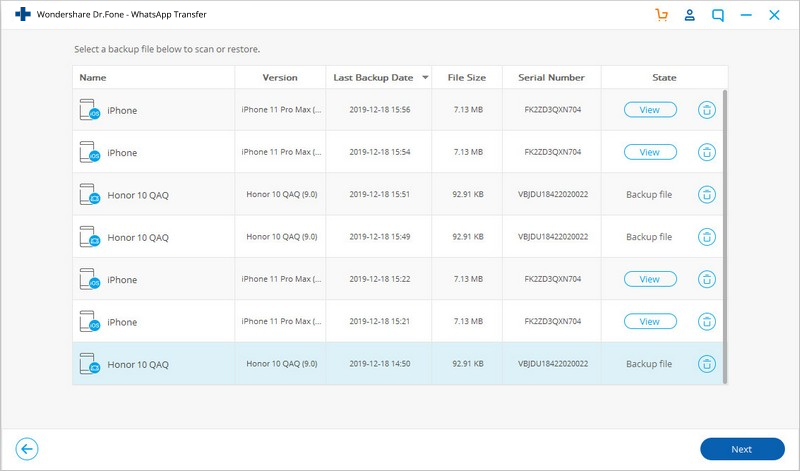
Then you can see all the details in the below window. Select what you’d like to backup and export them to your iOS device or PC computer.
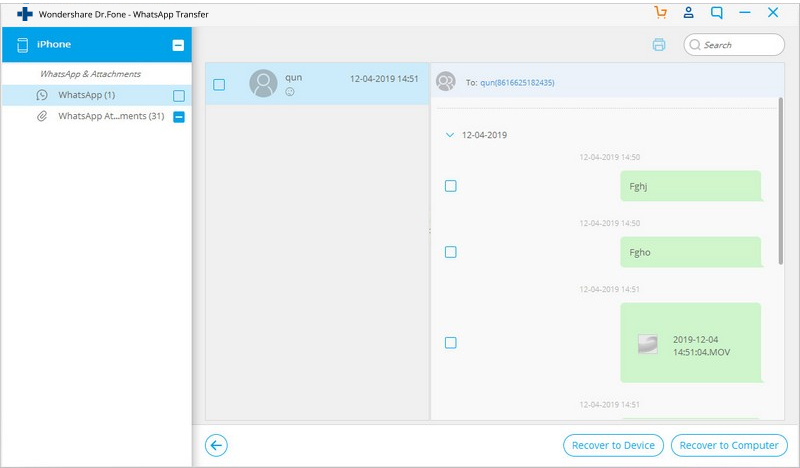
Part 2: How to backup WhatsApp messages on Android selectively
dr.fone – Recover (Android) is a great innovation that supports more than 6000 Android devices and various Android OS versions. It is able to extract both lost and existed data from your Android device to your computer.

dr.fone – Recover (Android)
Selectively backup WhatsApp messages on Android devices.
- Safe, easy and fast.
- One click to backup your WhatsApp messages, photos and attachments to your computer.
- Extract & export lost and existed WhatsApp messages, contacts, photos, videos and more.
- Compatible with 6000+ Android devices.
How to use dr.fone – Recover (Android) to backup WhatsApp messages
dr.fone – Recover (Android) is also able to recover attachments that can be scanned and recovered. Here are the steps involved.
Step 1: Download, install, and launch dr.fone on your computer. Then, select the “Recover” feature and connect your Android device to the PC unit using the USB cable.
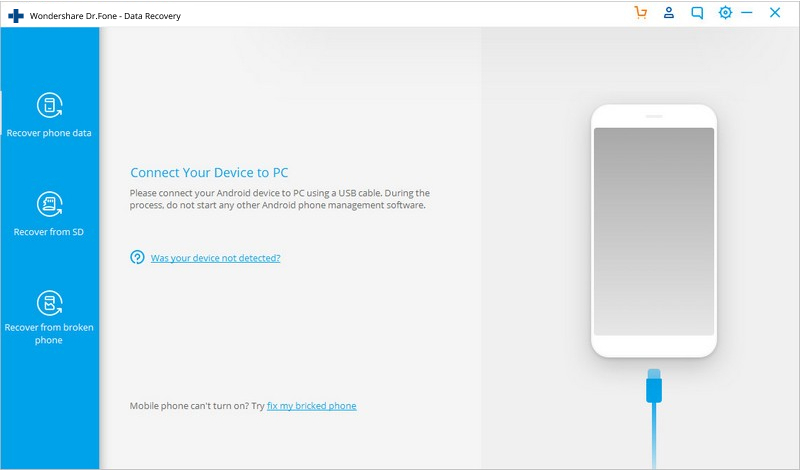
Step 2: Enable USB debugging so that dr.fone can recognize the Android device. Once done, hit Next.
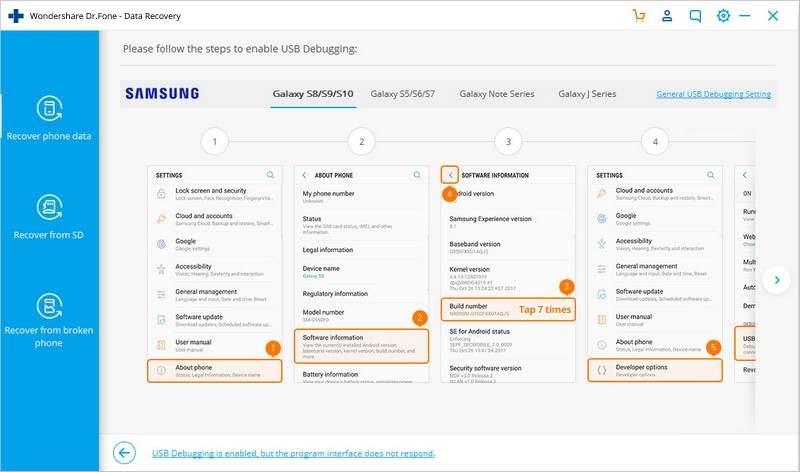
Step 3: Click “Next” to let the program analyze the data on your device and be ready to scan. On the next screen, you will see a list of file types that can be recovered for creating the backup. Select the check box for WhatsApp and then hit Next.
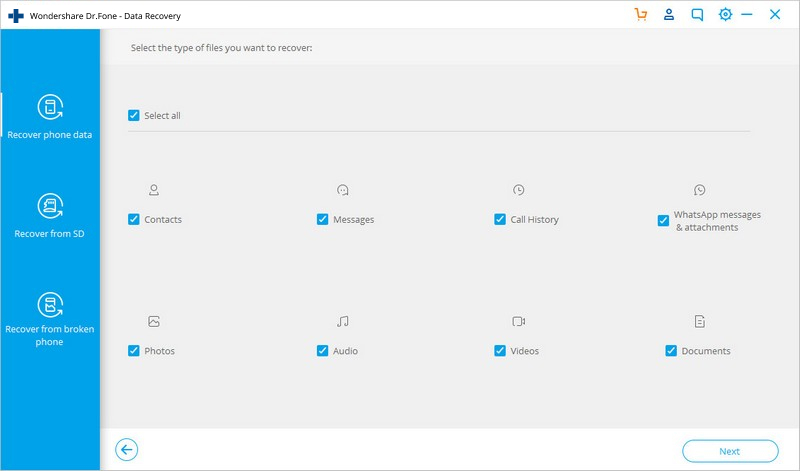
Step 4:dr.fone will begin analysing and scanning your device.
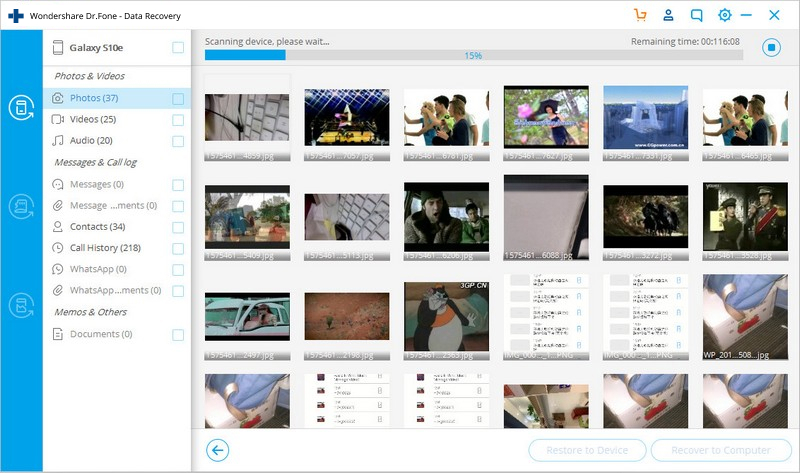
Step 5: The last step is to simply hit the button Recover, given on the bottom right hand corner to save the backup of your WhatsApp messages to your computer.
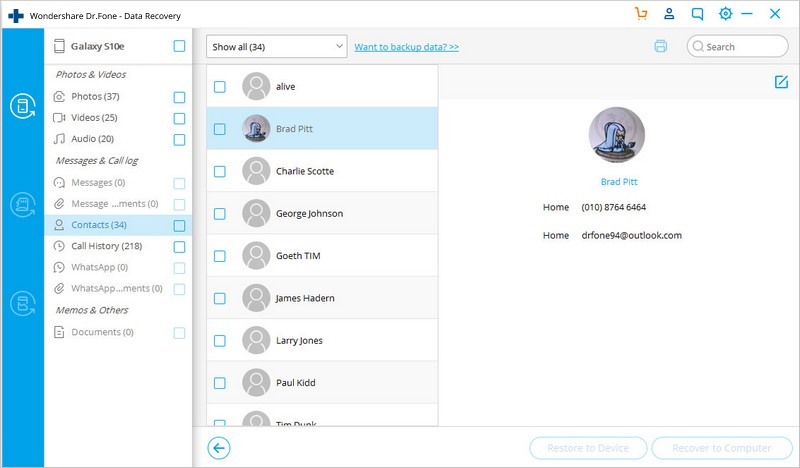
Part 3: How does WhatsApp backup conversations automatically
WhatsApp is designed to save your chat history or messages automatically on a daily basis. To ensure that your WhatsApp messages have been backed up to the very current moment, you must manually backup them.
It is possible to do that on both Android and iOS devices, here’s the process.
On Android – Launch WhatsApp and then go to Options > Settings > Chats and calls > Chat backup > Back Up.
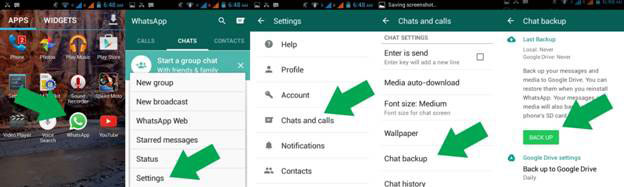
On iOS – Launch WhatsApp and then go to Chats > Chat Backup > Back Up Now.
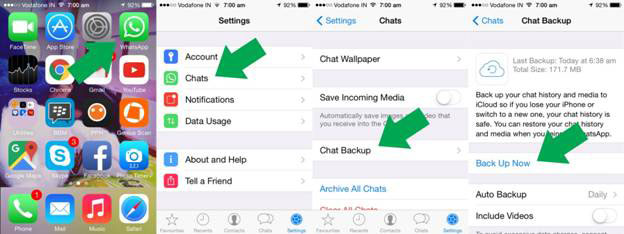
Disadvantages
- Automatic data backup takes place after every 24 hrs thus not much effective than manual backup which is done at whenever one wishes.
- A daily backup isn’t of that much help since one would opt to sell the phone or it may be unfortunately stolen.
- Backup files are only valid for 7 days after last saved. Make sure you import your chat history before it expires!
Part 4: How to backup WhatsApp messages by using iCloud
Using this method all data excluding videos can be backed up.
Step 1 : Launch WhatsApp and go to Settings and hit the option Chat.
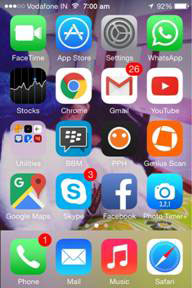
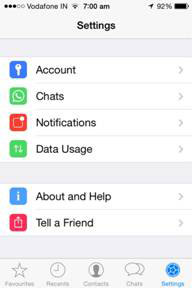
Step 2 : Now, select the option of Chat Backup and then tap on BackUp
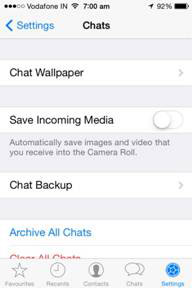
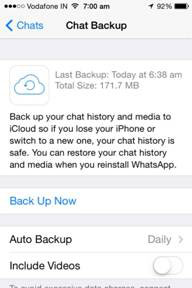
Disadvantages
- Tedious and time consuming as this is a long procedure that takes ones time.
- The backup process will take some time especially depending on one’s internet connection speed.
- Videos cannot be backed up using this method.
- This method only applies for those with iOS devices.
Part 5: How to backup WhatsApp messages using Google drive
Step 1 : Launch WhatsApp and go to Options > Settings.

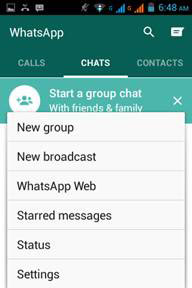
Step 2 – Next, tap the option of Chats and calls and select the option of Chat backup.
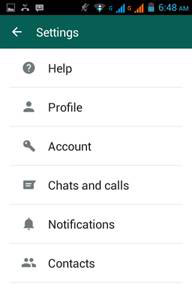
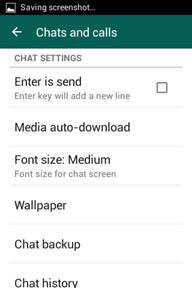
Step 3 – Click on Google Drive Settings to setup your account if not done already and then tap Backup.
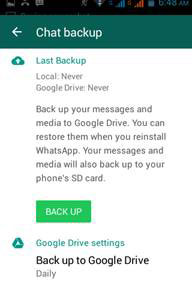
Disadvantages
- Uploading and downloading speed. When millions of user are uploading and downloading together, the speed may slow down.
- Google holds the authority to index your data, stored on Google drive. So in case, some keywords match, some text in you documents could float in the search result.
- As we use internet based services we will tend to use the internet to access data. If this is so, data stored on the Google Drive will be in accessible which is very disappointing.
- Some video file formats might not play directly from Google Drive, though you could simply download it, then play it with a third party video player.
- If not careful, any documents kept in Google Drive could be public. To prevent this, make sure your settings have it default to private (only you can see it), and you can configure each file you have stored to various tiers depending who you want/don’t want to see.
Part 6: How to backup WhatsApp messages via Email
You can backup WhatsApp messages via Email by backing up your chat history on phone, and then transferring your selected WhatsApp messages to the appointed email inbox. Chat history will be attached as “WhatsApp Chat: txt” file to this email.
Step 1 – Launch WhatsApp
Select Settings option, choose the Chats and calls option, and then select the Chat History option.
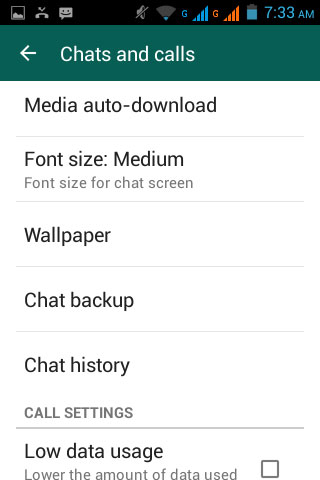
Step 2 – Go to Email Chat
Select the Email Chat option and a message will pop up seeking whether to proceed by selecting; “WITHOUT MEDIA” or “ATTACH MEDIA”.
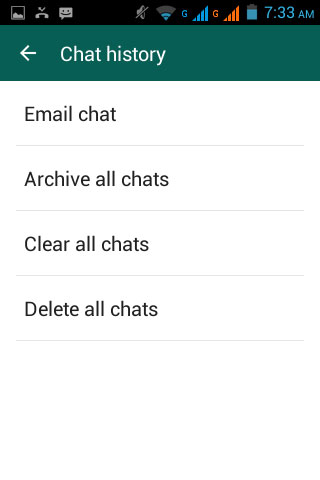
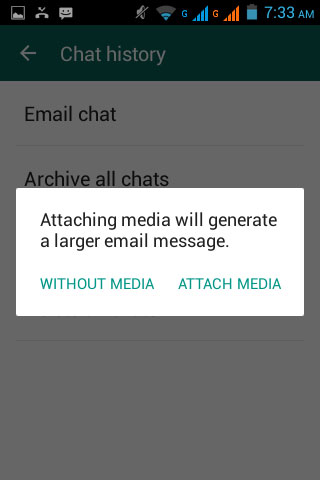
Step 3 – Now, select how you want to mail it (the data is backed up in “txt” file format).
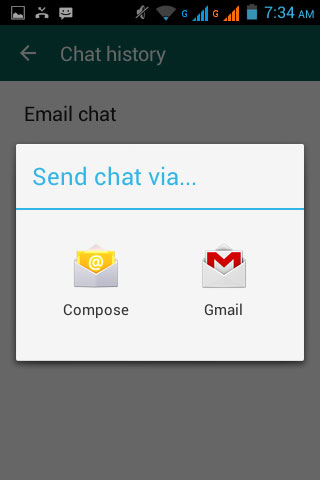
Disadvantages
- There is a limitation of sending only 10,000 messages at one time.
- It is not possible to restore your chat history from this exported .txt file.
- Backup files are phone number sensitive; they will only work with the same phone number.
With that now you should be well aware of the different ways you can backup your WhatsApp conversations on Android and iPhone. These 6 ways should come in handy at all times as they ensure that your important WhatsApp messages are always safe and nearby in case you need to recover them ever.
WhatsApp Content
They’re downloading
dr.fone – Backup&Restore (iOS)
Backup data on your iOS devices easily and restore backup files selectively to any device.
dr.fone – Recover (iOS)
Recover deleted data from iOS devices, iTunes and iCloud backup files.
![]()