Google docs addon- part 2
Search and Navigate
to jump to sections, images, bookmarks, and search results
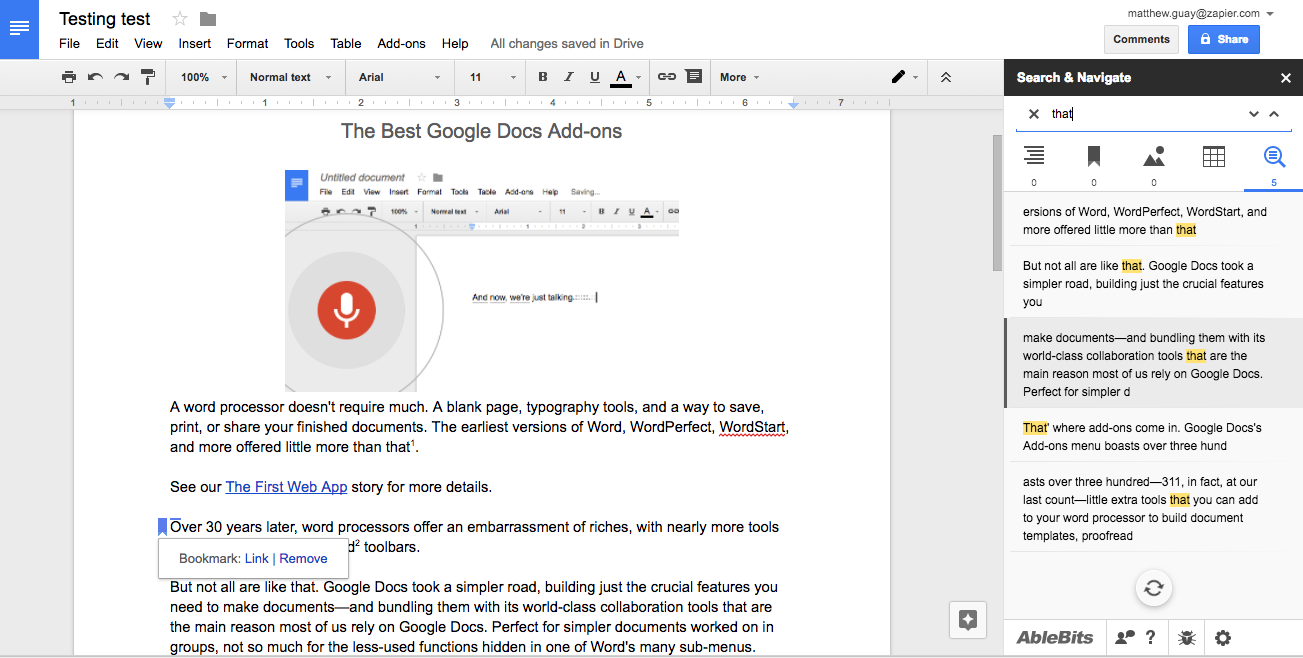
Want an easier way to find your way around long documents? Ablebits’ Search and Navigate is the best tool for that. It lists every heading, image, and table in your document so you can jump to them in a click. Or, you can use it to add bookmarks to your text and jump to them, too. There’s a setting to have the add-on open by default with specific documents, which is handy for long documents you know you’ll need help navigating.
Its search tool is perhaps this add-on’s best feature. Instead of Google Docs’ default tool which makes you click through each result individually, Search and Navigate shows all of the search results together in context so you can preview the results and jump directly to the right one.
Copy Comments
to create a full copy of a Google Doc
Want to copy a Google Doc to make a new version of it? Just click File -> Make a Copy, and Google Docs will copy the full document with its text and formatting.
It leaves behind one thing, though: Comments. If you want a copy of your document with all of its comments, use Copy Comments instead. It’ll make a new copy of your document with each of the original comments and replies. The new comments will look a bit odd—they’ll all show as though they were posted from your account, with the original comment author’s name written at the top of the comment and today’s date and time instead of the original comment’s date and time. The document history isn’t copied over, either.
So it’s a nice way to keep the feedback while editing on your own in a private document—but isn’t a great way to get a full revision archive of your documents.
Translate+
to translate text inside Google Docs
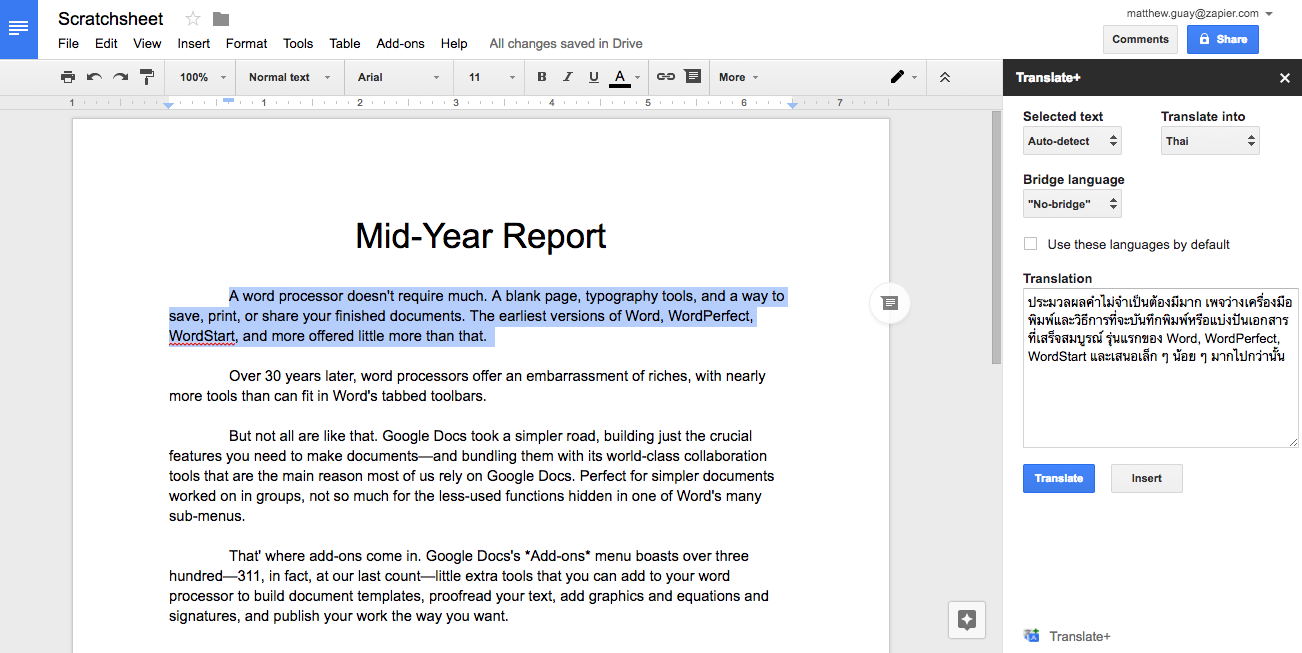
Google offers their own Google Translate add-on, built as a demo of how to build a Google Docs add-on. It works—but it only supports English, French, German, Japanese, and Spanish.
For the full range of Google Translate-supported languages, Translate+ is the add-on to grab. It’s a quick way to translate text to and from any language you want, and you can add the translation to your document if you’d like. Only one problem: It only works in Chrome and Safari, and crashes in Firefox.
Link Chooser
to quickly link to other Google Drive files
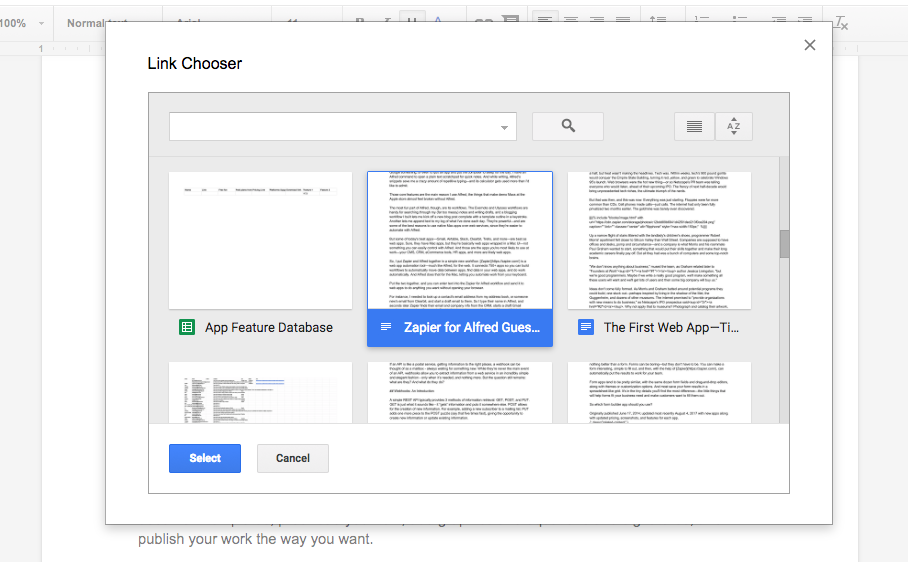
Want to build a wiki inside of Google Docs? Or just want a quick way to link to one of your other files inside of a document? Link Chooser can help. You can search through your Google Docs documents, spreadsheet, presentations, or Google Drive files, then select the item you want to insert. Seconds later, it’ll add the document’s title linked to the original file.
It’s far quicker than opening drive.google.com, copying the link, and pasting it in yourself.
DocSecrets
to password protect info in your documents
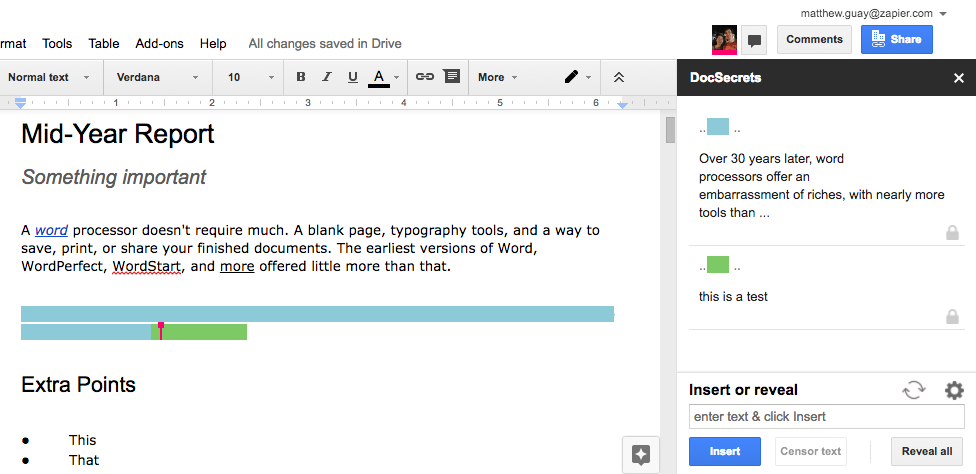
Want to keep some text in your document private while sharing the rest of it with others? DocSecrets can help. Just add a password to the DocSecrets sidebar, then type any secret text you want to add to your document in the add-on’s Insert field. You can select existing text on the page and click Censor text to hide it—but that text would still be visible in the document’s history, making it not nearly as private. Then, to see the hidden text, your collaborators will have to both know your password and have the DocSecrets add-on installed—otherwise all they’ll see is colored lines and dashes.
Don’t use it for really sensitive data like financial info or critical passwords, but it can be a good way to add perhaps a private comment to the bottom of a document, or to keep some important detail hidden in a Google Doc just in case it gets shared publicly.
Speakd
to listen to your document
A fun counterpart to Google Docs’ built-in Voice Typing tool, Speakd can read English documents back to you. Select the text you want to hear, then click Play to have a robotic voice read it back to you. It’s similar to the standard voice-over tool on your computer, and since that doesn’t work inside Google Docs, it can be a handy way to spare your eyes for a few minutes and to make Google Docs a bit more accessible.
Add Extra Content to Documents
Wolfram|Alpha for Google Docs
to research right from Google Docs
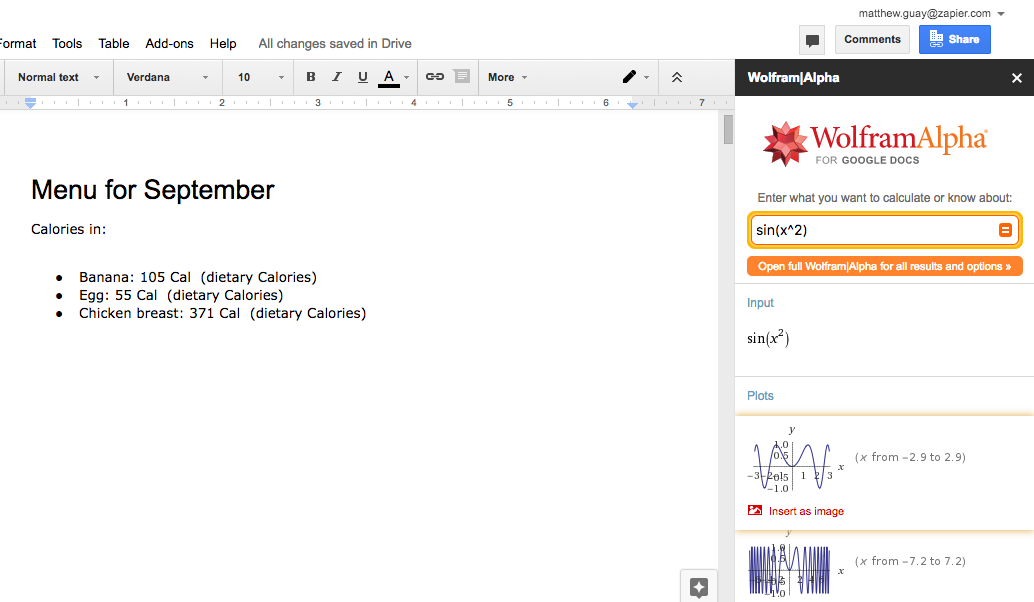
You’re writing a report, and need to know the day World War II ended, the periodical table name of phosphorous, the number of calories in a banana, or the capital of Iran. Don’t open a new tab and Google it—that’s a sure way to get distracted. Instead, just type that exact phrase into your document, select it, then click the Compute Selection option in the Wolfram|Alpha add-on. Seconds later, your text will be replaced with the correct answer from Wolfram|Alpha’s databases.
It’s an almost magical way to fill in data you don’t know in your documents, one that works equally well to solve math problems in Google Docs. And if you need something else—a picture of a flag, a graph of a function, the steps to solve an equation, or the full nutritional information of some food, just open the Wolfram|Alpha sidebar to find that data and insert it into your document as an image.
MindMeister
to turn an outline into a mind map
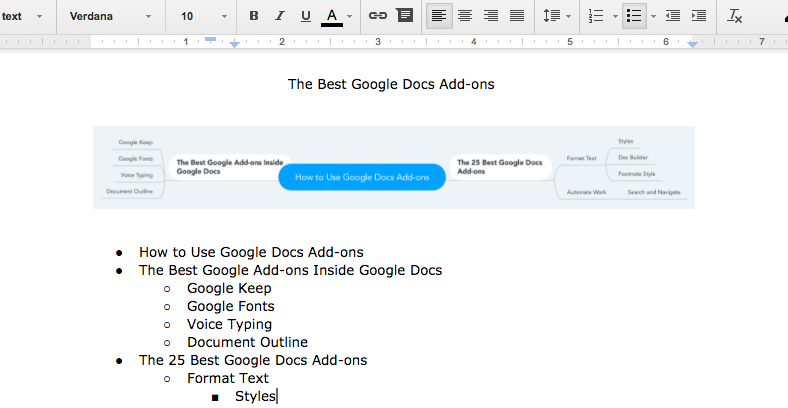
This add-on was a surprise—I assumed the MindMeister add-on would force you to open MindMeister to build a mind map, or at least make you have an account. You don’t need either.
Instead, just install MindMeister’s Google Docs add-on, then select your outline and click Insert as Mind Map in the MindMeister add-on menu. Seconds later, you’ll get an image of your mind map in your Google Doc. It’s a great way to turn your outline into a mind map—and may be the quickest way to make a basic mind map in any app. You can’t edit it—but you could always go use MindMeister’s full app if you want more features.
Lucidchart Diagrams
to add diagrams, flowcharts, and other graphics to documents
Lucidchart Diagrams isn’t quite as simple to use—it can only let you start making a new diagram from a document, then it sends you to the Lucidchart app to build your full diagram. Once that’s done, you can insert the graphic from Lucidchart’s sidebar. It’s still simpler to use than other diagram add-ons, but not as simple as doing everything directly inside Google Docs.
Lucidchart Pricing: Free for up to 25Mb of storage; from $5.95/month Basicplan for 100MB of storage and unlimited documents
Yob Graph Editor
to graph data and equations in Google Docs

Google Docs includes an equation editor to type up equations complete with symbols and super/sub script characters, but it doesn’t have a way to graph those equations. Yob Graph Editor is the best way to do that. From its sidebar, you can type in the functions you want to graph or data tables you want to plot, then set the window and label text and styles before inserting a full-sized graph image into your document. You can even zoom in and out of the graph in the sidebar to have the final image show exactly what you want.
Auto-Latex Equations
to render LaTeX equations in Google Docs
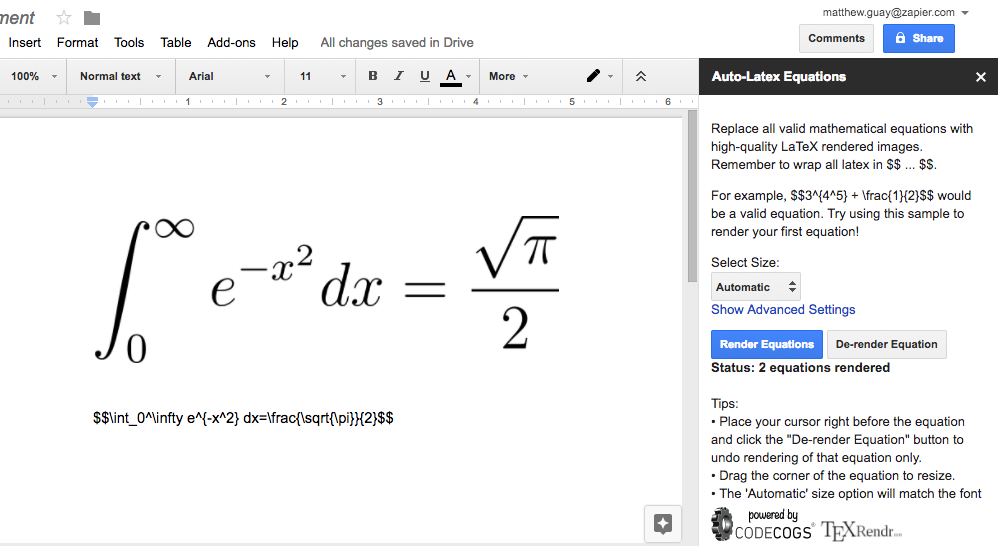
If you just want a simpler way to insert formatted equations without having to use Google Docs’ equation editor, Auto-Latex Equations gives you another option. You can type equations in LaTeX markup, then open the add-on’s sidebar and turn all of your equations into a formatted equation in an image in seconds.
Want your original LaTeX markup equation again? Just put your cursor before the equation graphic and click De-render equation to turn the image back into text.
Flat Music Notation
to create music in Google Docs
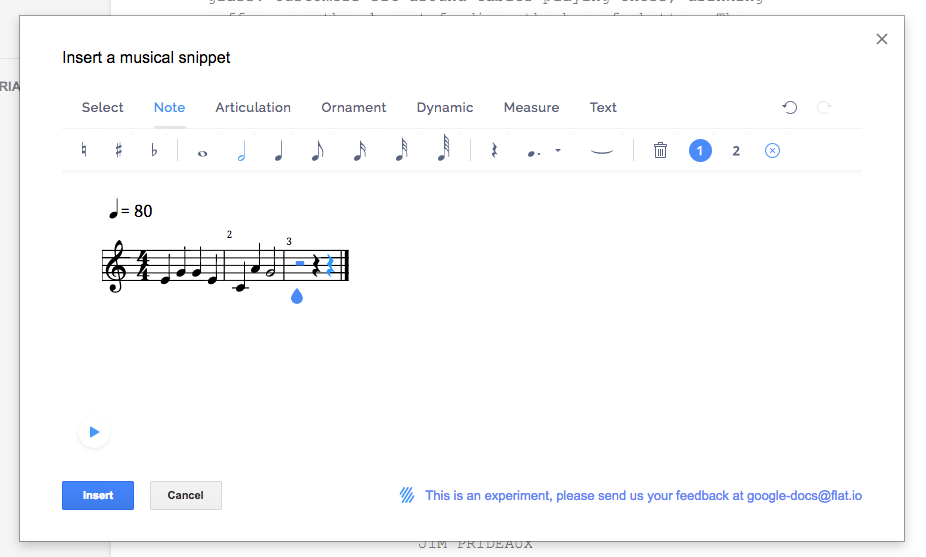
Flat Music Notation does more than just let you build sheet music and add it to your Google Docs document—it also lets you hear your creation and tweak it on the fly as a simple music composition tool. From its pop-over, you can add notes directly to your sheet music and hear what they sound like as they’re added. Once you’ve filled in your sheet music, press the play button at the bottom to hear your creation before inserting it as an image in your Google Docs document. It’s simple enough, anyone could use it to add musical notation to their document.
VexTab Music Notation
to write sheet music in Google Docs
For a quicker way to write more advanced sheet music, VexTab lets you write sheet music in a custom text markup—what LaTeX is to math equations. Type in your notes, timing, guidance, and even lyrics, then convert them to a sheet music image and insert them into your Google Docs document.
Supermetrics
to build reports from your data in Google Docs

Writing a report about your company’s marketing? Supermetrics can pull your stats and analytics right into your Google Docs documents. Just connect your Google Analytics—or other apps with a paid subscription—account, tell Supermetrics what data you need, and seconds later it’ll add it to a table in your document.
It’s best in Google Sheets, where you can analyze your data in tables and build graphs from it, but can still be a handy way to grab quick data in Google Docs.
Supermetrics Pricing: Free for 100 Google Analytics queries per day; $49/month Supermetrics Pro (with an annual subscription) for YouTube, Twitter, AdWords, MailChimp, Facebook, and other data sources.
HelloSign
to add your signature to a document
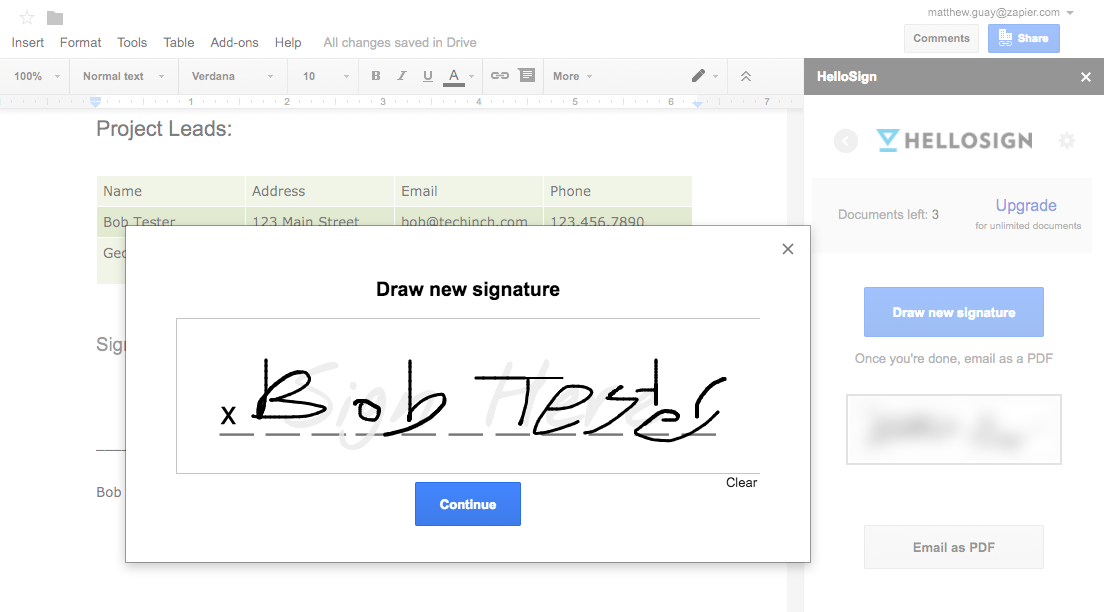
Once you’ve finished your report or made an invoice for your clients in Google Docs, it’s time to sign and save the document. For that, HelloSign is the best add-on, both to add your own signature and to get others to sign the document.
You can add your own signature for free, either using a signature you’ve already saved to HelloSign or drawing a new one inside Google Docs. Then, if you want to requests others’ signatures, you can send the document to the HelloSign app right from Google Docs and then request their signatures there.
HelloSign Price: Free to add your own signature to documents, or to have others sign documents 3 times per month; from $15/month Pro plan for unlimited signatures
Publish Your Work
Mail Merge Contacts
to make template letters and emails from Google Docs
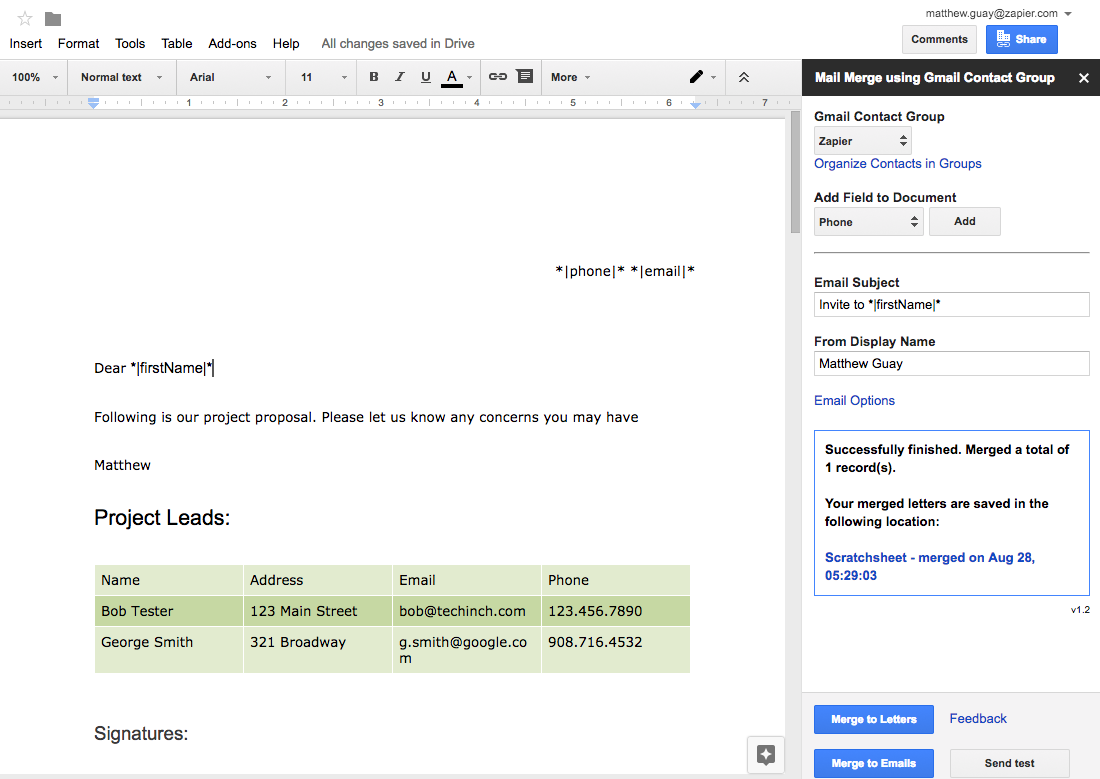
Need to make a set of customized documents, or send mail merged emails? Mail Merge Contacts is the simplest way to do that in Google Docs. You’ll first need to add your contact info to Google Contacts, and then will need to fill in your document template with variables like |phone| that the add-on will replace with the correct data. Then, click Merge to Letters to create personalized documents, or click Merge to Emails to send each message as a personalized email from your Gmail account.
Preview Markdown
to convert Markdown text into Google Docs formatting
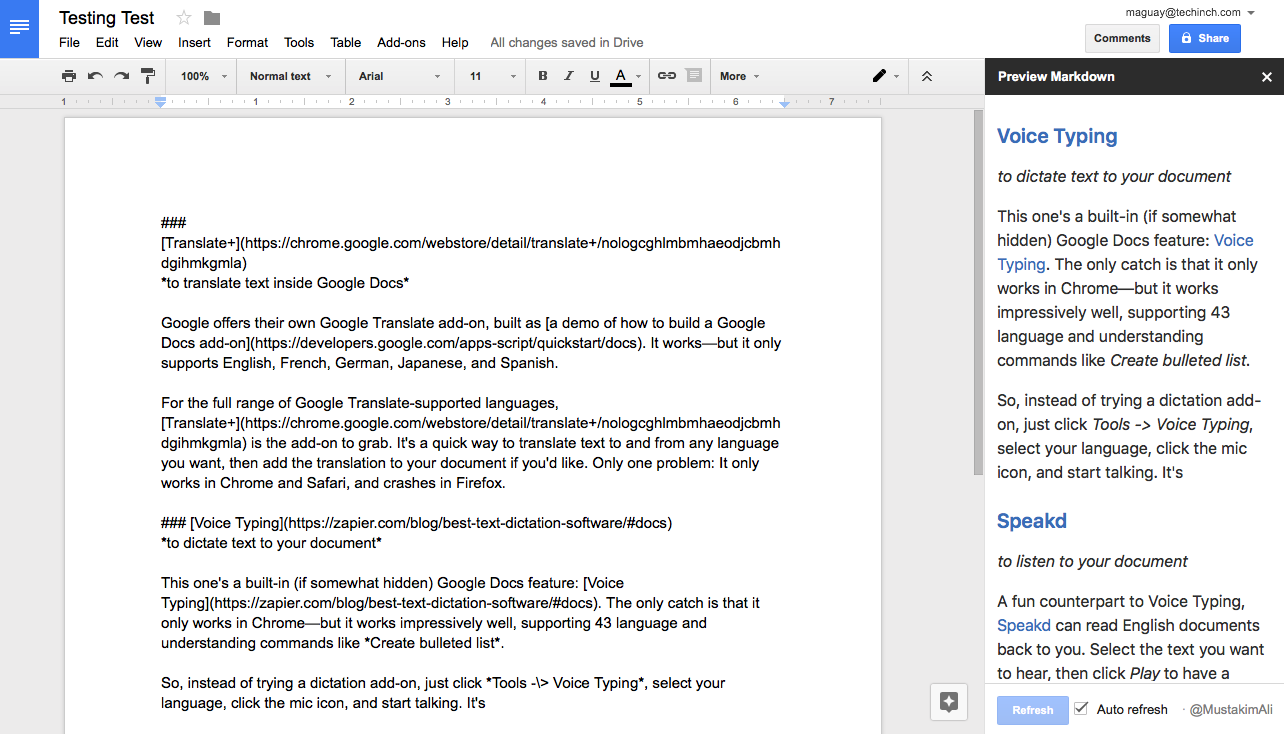
Love writing in Markdown, but need to turn it into formatted Google Docs documents? Preview Markdown is the best add-on of the three Markdown tools we tested in the Docs store.
Just write Markdown formatted text in Google Docs, then open the Preview Markdown add-on to get a sidebar that shows your fully formatted text. It’ll automatically refresh as you write, for a quick confirmation that your Markdown formatting is correct. And when you’re finished writing, just copy the text from the sidebar and paste it into your document to quickly format your writing.
gd2md-html
to export a formatted Google Docs document in Markdown or HTML
Or, need the opposite? Want to write with Google Docs formatting tools, then turn that into a Markdown document? gd2md-html is the best option, despite its unwieldy name.
Just write your document with standard Google Docs formatting, then open the gd2md-html sidebar and tap Markdown or HTML. Seconds later, you’ll have your entire document converted into Markdown or HTML formatting that you can copy and use anywhere you want. And if you change something in your document, just click the Markdown or HTML button again to get updated code.
It worked almost perfectly in our tests—much better than the other Markdown export add-ons. The only catch: It always converts your full document, and won’t work if you have any selected text. So make sure you haven’t selected any text before trying to convert your document.
Image Extractor
to download images from your documents
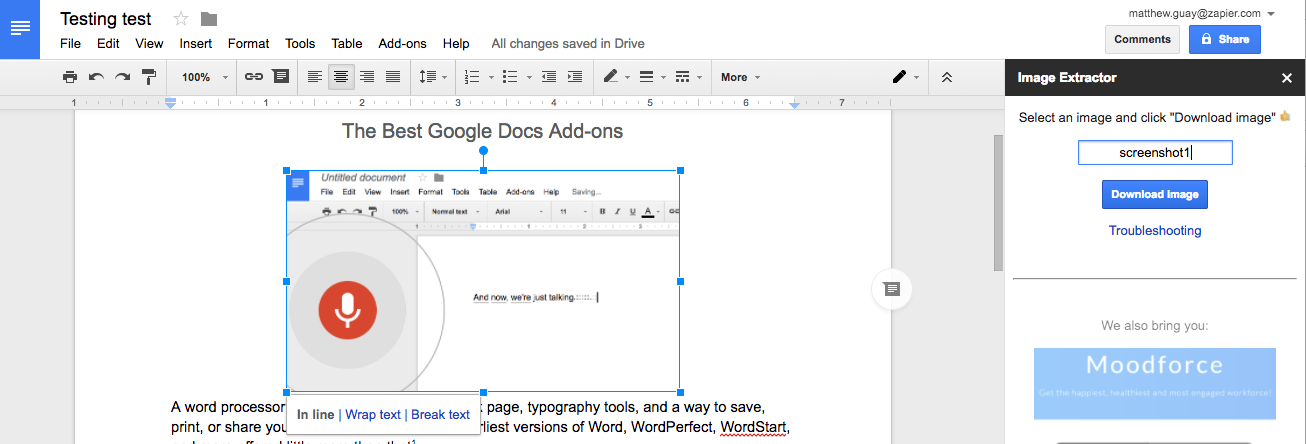
Typically the only way to extract images from a Google Docs document is to download the document as HTML, then find the image in the ZIP file Google saves. Image Extractor saves you that step.
Just run the Image Extractor add-on, click an image you want to save, then click the Download Image button to save a copy to your computer. It’s a great way to grab an image before copying your document text to publish on your blog.
WordPress.com for Google Docs
to publish WordPress blog posts from Google Docs
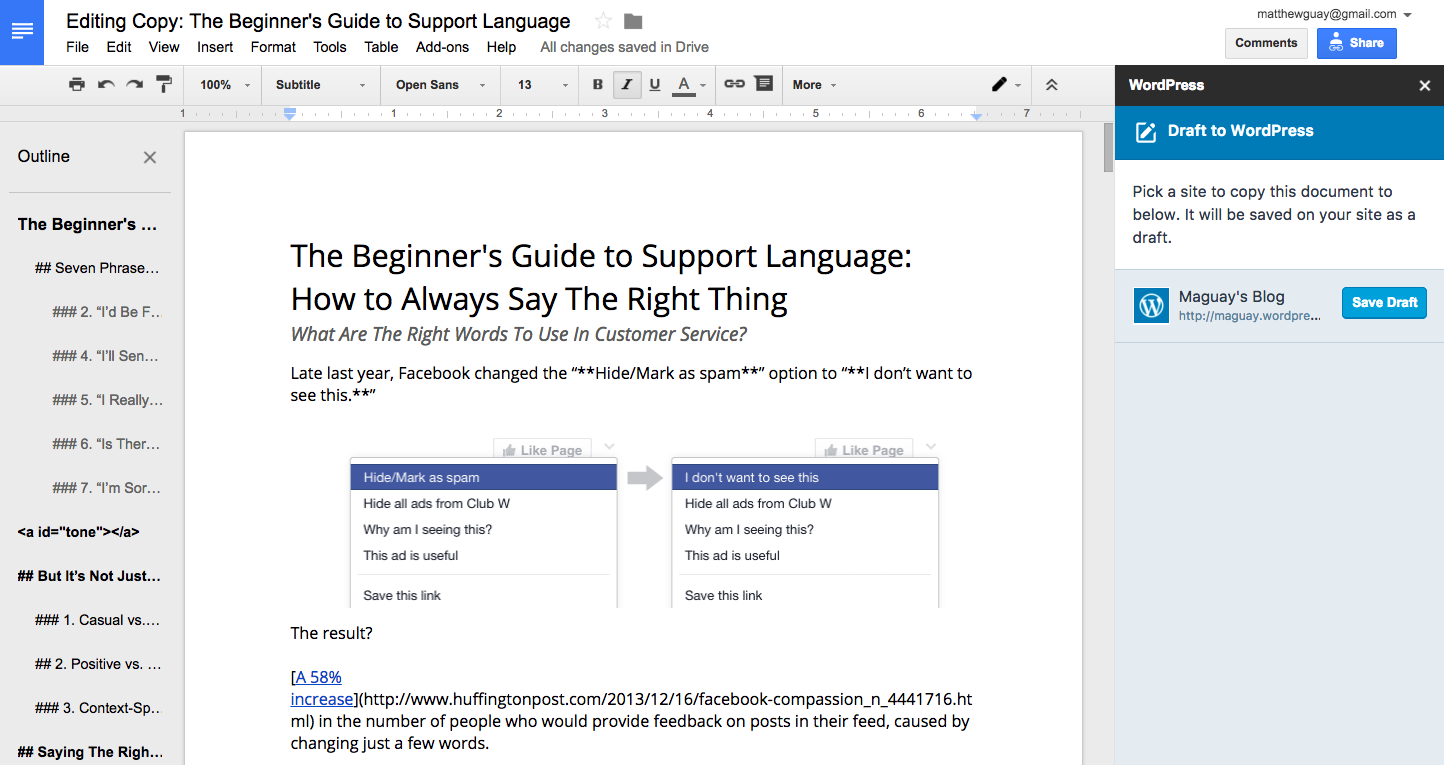
After you’ve researched and written in Google Docs, and collaborated with others on editing, it’s time to publish it. Today, odds are you’ll want to publish your document online instead of printing it. If so, the WordPress.com for Google Docs add-on is the best way to publish your document to your blog.
Just format your document with standard Google Docs formatting—or write in Markdown text if you’d like—then use the WordPress add-on to save the document as a new draft post to your WordPress.com or self-hosted WordPress blog. It’ll convert the text and even copy over any images from your document to your blog. Then you can publish the post from your WordPress admin whenever you’re ready.
Scrifter
to format your document for a screenplay
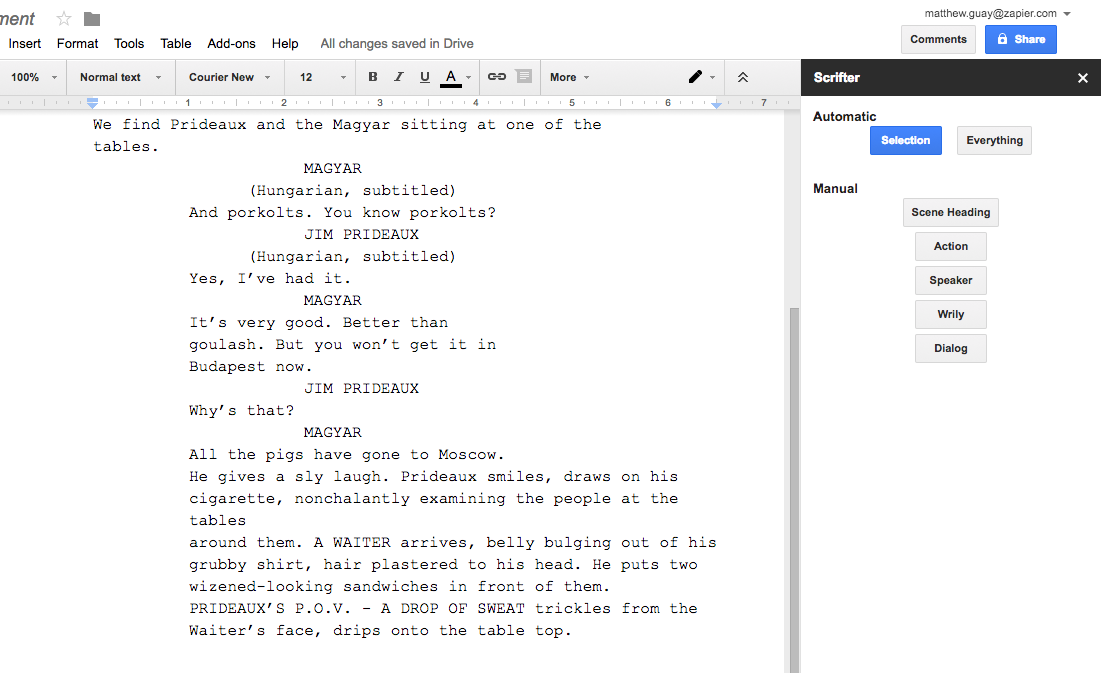
Scrifter is a handy way to turn your screenplay text into a formatted screenplay that looks the part. Just type in your scenes and dialogue as normal, then select Auto-Format select or everything in the add-on’s menu. Minutes later, your text will magically look like a formatted screenplay (one that was faithful to at least the first few scenes of the Tinker Tailor Soldier Spy, the screenplay we tested it with).
Or, if you want to add your own formatting as you go, just open its sidebar to manually add scenes, headings, action, and dialog sections.
Avery Label Merge
to make badges and labels from Google Docs
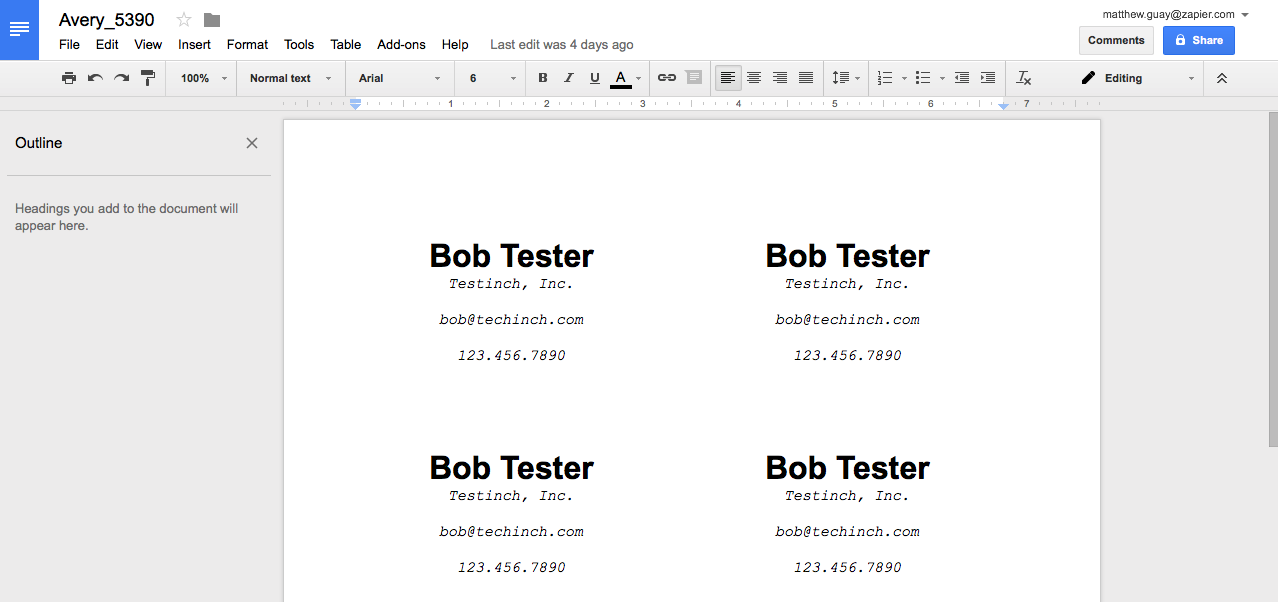
Avery Label Merge takes a few more steps to use than the average add-on, but is the best way to make labels in Google Docs. You’ll first need to make a Google Sheets spreadsheet with the data you want in your labels, with column header names like Name and Address that will be easily recognizable.
Then, open a blank Google Docs document and select the Avery Label Merge add-on. Select whether you want labels or badges, followed by the size of Avery paper you’ll be using (and you can find their standard label and page sizes here if you’re using another brand of labels). That’ll add a rectangle to your document—with the Avery sidebar on the right.
Now, you’ll be asked for the data to make the labels with. Select the Google Sheets spreadsheet you made before and you’ll see its column headers in the sidebar. Select an item to add it to your label, then format that text the way you want it to look in the finished label as in the screenshot above. Finally, click Merge and you’ll get a brand new Google Doc filled with the labels or badges you want—each with the unique contact info from your Google Sheets spreadsheet.
HelloFax
to fax your Google Docs document
From the same team as HelloSign, HelloFax is the quickest way to fax documents from Google Docs for those clients who still don’t use email. Just write your document—and perhaps sign it with HelloSign—then enter the fax number, recipient name, and message. Then click Send, and your fax will be sent as quickly as you could have emailed the document.
Need to receive faxes? Just create a paid HelloFax account on their site to get your own fax number.
HelloFax Pricing: Send first 10 pages for free; from $9.99/month Home Officeplan for 300 pages/month.
From formatting your text and tables to turning your text into data and graphs automatically, Google Docs add-ons can turn your word processor into a powerful tool to help you write faster, work more efficiently, make nicer looking documents, and share them with more people.
You don’t need them all—in fact, once you install more than a couple dozen add-ons, it can be hard to find the ones you want in Google Docs’ Add-onsmenu. So install the tools that fit your needs the most, the ones you think you’re most likely to use. Then bookmark this post, and whenever you can’t find a feature you need in Google Docs, check it for an add-on that do what you need. Chances are, there’s something to do just about anything you want in Google Docs.
![]()